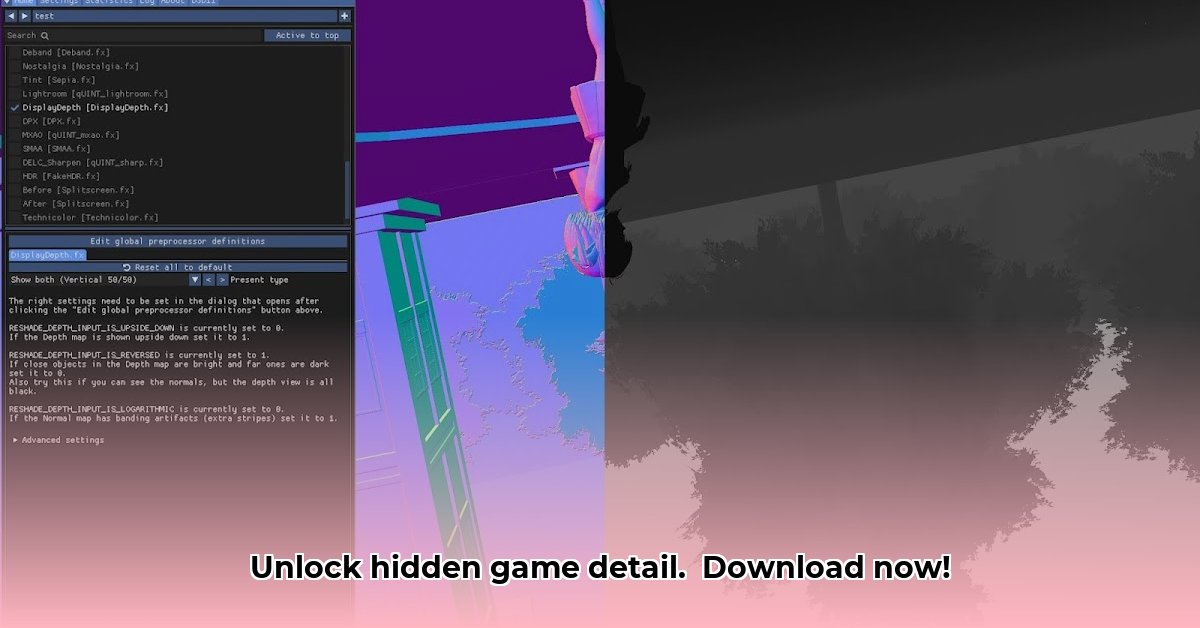
Want to dramatically improve your game's visuals? ReShade, a powerful post-processing injector, offers a fantastic way to enhance your gaming experience by leveraging display depth information for stunning effects. This guide provides a step-by-step walkthrough to successfully download, install, and optimize ReShade for enhanced visuals, focusing on utilizing depth information for advanced effects.
Getting Started: System Requirements and Prerequisites
Before beginning, ensure your system meets the minimum requirements. ReShade requires a compatible game and graphics card. Higher-end hardware will yield better performance, especially with more complex depth-based shaders. Consider these factors:
- Compatible Games: Most modern games using DirectX 9, 10, 11, 12, Vulkan, or OpenGL are compatible. Check the ReShade compatibility list for specific titles.
- Graphics Card: A dedicated graphics card (GPU) is essential. More powerful GPUs handle advanced shaders more efficiently. Older hardware might struggle with complex effects.
- ReShade Download: Download ReShade exclusively from the official website (reshade.me) to ensure security and avoid malicious software.
- Supporting Libraries: ReShade may require additional libraries depending on your game and chosen shaders. The installer will usually guide you through this process.
Download and Installation: A Step-by-Step Guide
Installing ReShade is a straightforward process:
- Download ReShade: Visit the official website (reshade.me) and download the latest version.
- Select Game Executable: Run the ReShade installer and select the game's executable file (.exe). This allows ReShade to integrate with your game.
- Choose Graphics API: Select the relevant graphics API (DirectX, Vulkan, OpenGL) used by your game. Incorrect selection may prevent ReShade from functioning correctly.
- Install Shaders: The installer will offer a selection of shaders. For depth-based effects, select shaders that explicitly utilize depth information (e.g., those creating depth of field or ambient occlusion).
- Launch the Game: Start your game. ReShade will automatically load, adding its effects. You can access the ReShade settings overlay using a pre-defined hotkey (usually Home or Insert).
Shader Selection and Configuration: Fine-Tuning Visuals
After installation, explore the available shaders. Experiment with different combinations to achieve your desired look. Many shaders offer customizable parameters:
- Depth of Field: Adjust blur intensity and distance to simulate realistic camera depth of field.
- Ambient Occlusion: Modify intensity and radius to enhance shadowing between surfaces.
- Sharpening: Increase sharpness for crisper visuals, but be cautious – over-sharpening can introduce artifacts.
Remember to balance visual quality with performance. Overusing complex shaders can significantly impact frame rates.
Performance Optimization: Minimizing Impact
Depth-based shaders can be computationally expensive. Optimize performance by:
- Lowering Resolution: ReShade allows applying effects at a lower resolution than the game's native resolution, improving performance with minimal visual loss.
- Reducing Shader Intensity: Most shaders have parameters to control intensity. Lowering these values can significantly improve performance.
- Disabling Unnecessary Shaders: If performance is still an issue, temporarily disable shaders to pinpoint performance bottlenecks and only utilize the ones that greatly improve the visual experience.
- Shader Order: Experiment with the order of shaders in ReShade's configuration as the order can effect performance, sometimes significantly.
- ReShade's Performance Mode: Activating this, if available, will significantly improve the performance by processing each shader independently.
Troubleshooting Common Issues
Encountering problems? Try these troubleshooting steps:
- ReShade Not Working: Verify correct installation and API selection. Ensure the game is compatible.
- Performance Issues: Try optimization techniques mentioned above. Consider upgrading your hardware if necessary.
- Shader Errors: Check for updated versions of ReShade and shaders. Game updates might also require updating ReShade.
Security Considerations
Always download shaders from trusted sources to avoid malware or viruses. Never download shaders from unknown or untrusted websites. In multiplayer games, depth buffer access is often disabled to prevent cheating – adhering to this rule ensures fair gameplay and avoids potentially being banned from a server.
Conclusion: Enhanced Gaming Graphics
ReShade and its depth capabilities provide a powerful method for enhancing game visuals. By following this guide, you can learn how to effectively use ReShade to create stunning visuals while maintaining decent game performance. Remember to prioritize security and responsible use to maximize your gaming experience.
⭐⭐⭐⭐☆ (4.8)
Download via Link 1
Download via Link 2
Last updated: Tuesday, April 29, 2025